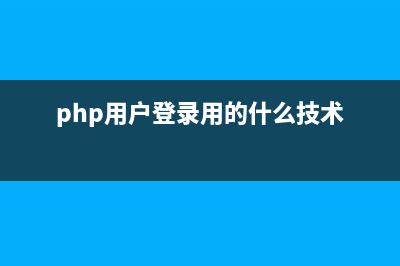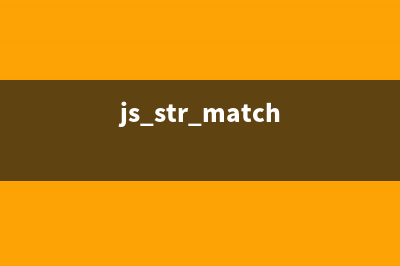位置: 编程技术 - 正文
Android 基于google Zxing实现二维码、条形码扫描,仿微信二维码扫描效果(安卓基于谷歌)
编辑:rootadmin推荐整理分享Android 基于google Zxing实现二维码、条形码扫描,仿微信二维码扫描效果(安卓基于谷歌),希望有所帮助,仅作参考,欢迎阅读内容。
文章相关热门搜索词:安卓安卓谷歌,android google chrome,谷歌开发安卓系统,developer android google cn,安卓谷歌架构,android-google,android-google,安卓基于谷歌,内容如对您有帮助,希望把文章链接给更多的朋友!
转载请注明出处: result, Bitmap barcode)方法,扫描完成之后将扫描到的结果和二维码的bitmap当初参数传递到handleDecode(Result result, Bitmap barcode)里面,我们只需要在里面写出相对应的处理代码即可,其他的地方都不用改得,我这里处理扫描结果和扫描拍的照片
[java] view plaincopy/** * 处理扫描结果 * @param result * @param barcode */ public void handleDecode(Result result, Bitmap barcode) { inactivityTimer.onActivity(); playBeepSoundAndVibrate(); String resultString = result.getText(); if (resultString.equals("")) { Toast.makeText(MipcaActivityCapture.this, "Scan failed!", Toast.LENGTH_SHORT).show(); }else { Intent resultIntent = new Intent(); Bundle bundle = new Bundle(); bundle.putString("result", resultString); bundle.putParcelable("bitmap", barcode); resultIntent.putExtras(bundle); this.setResult(RESULT_OK, resultIntent); } MipcaActivityCapture.this.finish(); } 我对MipcaActivityCapture界面的布局做了自己的改动,先看下效果图,主要是用到FrameLayout,里面嵌套RelativeLayout,里面的图片也是从微信里面拿出来的,平常我看到需要什么图片就去微信里面找,没有美工的公司的程序员就是苦&#;布局代码如下
[html] view plaincopy<?xml version="1.0" encoding="utf-8"?> <FrameLayout xmlns:android=" android:layout_width="fill_parent" android:layout_height="fill_parent" > <RelativeLayout android:layout_width="fill_parent" android:layout_height="fill_parent" > <SurfaceView android:id="@&#;id/preview_view" android:layout_width="fill_parent" android:layout_height="fill_parent" android:layout_gravity="center" /> <com.mining.app.zxing.view.ViewfinderView android:id="@&#;id/viewfinder_view" android:layout_width="wrap_content" android:layout_height="wrap_content" /> <include android:id="@&#;id/include1" android:layout_width="fill_parent" android:layout_height="wrap_content" android:layout_alignParentTop="true" layout="@layout/activity_title" /> </RelativeLayout> </FrameLayout> 在里面我将界面上面部分写在另一个布局里面,然后include进来,因为这个activity_title在我项目里面还供其他的Activity使用,我也是直接拷贝出来的[html] view plaincopy<?xml version="1.0" encoding="utf-8"?> <RelativeLayout xmlns:android=" android:layout_width="fill_parent" android:layout_height="wrap_content" android:background="@drawable/mmtitle_bg_alpha" > <Button android:id="@&#;id/button_back" android:layout_width=".0dip" android:text="返回" android:background="@drawable/mm_title_back_btn" android:textColor="@android:color/white" android:layout_height="wrap_content" android:layout_centerVertical="true" android:layout_marginLeft="2dip" /> <TextView android:id="@&#;id/textview_title" android:layout_width="wrap_content" android:layout_height="wrap_content" android:layout_alignBaseline="@&#;id/button_back" android:layout_alignBottom="@&#;id/button_back" android:layout_centerHorizontal="true" android:gravity="center_vertical" android:text="二维码扫描" android:textColor="@android:color/white" android:textSize="sp" /> </RelativeLayout> 在我这个demo里面,有一个主界面MainActivity,里面一个Button, 一个ImageView和一个TextView,点击Button进入到二维码扫描界面,当扫描OK的时候,回到主界面,将扫描的结果显示到TextView,将图片显示到ImageView里面,然后你可以不处理图片,我这里随带的加上图片,主界面的布局很简单如下[html] view plaincopy<RelativeLayout xmlns:android=" xmlns:tools=" android:layout_width="match_parent" android:layout_height="match_parent" android:background="#ffe1e0de" > <Button android:id="@&#;id/button1" android:layout_width="fill_parent" android:layout_height="wrap_content" android:layout_alignParentTop="true" android:text="扫描二维码" /> <TextView android:id="@&#;id/result" android:layout_width="fill_parent" android:layout_height="wrap_content" android:layout_below="@&#;id/button1" android:lines="2" android:gravity="center_horizontal" android:textColor="@android:color/black" android:textSize="sp" /> <ImageView android:id="@&#;id/qrcode_bitmap" android:layout_width="fill_parent" android:layout_height="fill_parent" android:layout_alignParentLeft="true" android:layout_below="@&#;id/result"/> </RelativeLayout> MainActivity里面的代码如下,里面的功能在上面已经说了[java] view plaincopypackage com.example.qr_codescan; import android.app.Activity; import android.content.Intent; import android.graphics.Bitmap; import android.os.Bundle; import android.view.View; import android.view.View.OnClickListener; import android.widget.Button; import android.widget.ImageView; import android.widget.TextView; public class MainActivity extends Activity { private final static int SCANNIN_GREQUEST_CODE = 1; /** * 显示扫描结果 */ private TextView mTextView ; /** * 显示扫描拍的图片 */ private ImageView mImageView; @Override protected void onCreate(Bundle savedInstanceState) { super.onCreate(savedInstanceState); setContentView(R.layout.activity_main); mTextView = (TextView) findViewById(R.id.result); mImageView = (ImageView) findViewById(R.id.qrcode_bitmap); //点击按钮跳转到二维码扫描界面,这里用的是startActivityForResult跳转 //扫描完了之后调到该界面 Button mButton = (Button) findViewById(R.id.button1); mButton.setOnClickListener(new OnClickListener() { @Override public void onClick(View v) { Intent intent = new Intent(); intent.setClass(MainActivity.this, MipcaActivityCapture.class); intent.setFlags(Intent.FLAG_ACTIVITY_CLEAR_TOP); startActivityForResult(intent, SCANNIN_GREQUEST_CODE); } }); } @Override protected void onActivityResult(int requestCode, int resultCode, Intent data) { super.onActivityResult(requestCode, resultCode, data); switch (requestCode) { case SCANNIN_GREQUEST_CODE: if(resultCode == RESULT_OK){ Bundle bundle = data.getExtras(); //显示扫描到的内容 mTextView.setText(bundle.getString("result")); //显示 mImageView.setImageBitmap((Bitmap) data.getParcelableExtra("bitmap")); } break; } } } 上面的代码还是比较简单,但是要想做出像微信那样只的扫描框,紧紧上面的代码是没有那种效果的,我们必须重写com.mining.app.zxing.view包下面的ViewfinderView类,微信里面的都是用的图片,我是自己画出来的,代码注释的比较清楚,大家直接看代码吧,相信你能理解的,如果你要修改扫描框的大小,去CameraManager类里面修改[java] view plaincopy/* * Copyright (C) ZXing authors * * Licensed under the Apache License, Version 2.0 (the "License"); * you may not use this file except in compliance with the License. * You may obtain a copy of the License at * * * * Unless required by applicable law or agreed to in writing, software * distributed under the License is distributed on an "AS IS" BASIS, * WITHOUT WARRANTIES OR CONDITIONS OF ANY KIND, either express or implied. * See the License for the specific language governing permissions and * limitations under the License. */ package com.mining.app.zxing.view; import java.util.Collection; import java.util.HashSet; import android.content.Context; import android.content.res.Resources; import android.graphics.Bitmap; import android.graphics.Canvas; import android.graphics.Color; import android.graphics.Paint; import android.graphics.Rect; import android.graphics.Typeface; import android.util.AttributeSet; import android.view.View; import com.example.qr_codescan.R; import com.google.zxing.ResultPoint; import com.mining.app.zxing.camera.CameraManager; /** * This view is overlaid on top of the camera preview. It adds the viewfinder * rectangle and partial transparency outside it, as well as the laser scanner * animation and result points. * */ public final class ViewfinderView extends View { private static final String TAG = "log"; /** * 刷新界面的时间 */ private static final long ANIMATION_DELAY = L; private static final int OPAQUE = 0xFF; /** * 四个绿色边角对应的长度 */ private int ScreenRate; /** * 四个绿色边角对应的宽度 */ private static final int CORNER_WIDTH = ; /** * 扫描框中的中间线的宽度 */ private static final int MIDDLE_LINE_WIDTH = 6; /** * 扫描框中的中间线的与扫描框左右的间隙 */ private static final int MIDDLE_LINE_PADDING = 5; /** * 中间那条线每次刷新移动的距离 */ private static final int SPEEN_DISTANCE = 5; /** * 手机的屏幕密度 */ private static float density; /** * 字体大小 */ private static final int TEXT_SIZE = ; /** * 字体距离扫描框下面的距离 */ private static final int TEXT_PADDING_TOP = ; /** * 画笔对象的引用 */ private Paint paint; /** * 中间滑动线的最顶端位置 */ private int slideTop; /** * 中间滑动线的最底端位置 */ private int slideBottom; private Bitmap resultBitmap; private final int maskColor; private final int resultColor; private final int resultPointColor; private Collection<ResultPoint> possibleResultPoints; private Collection<ResultPoint> lastPossibleResultPoints; boolean isFirst; public ViewfinderView(Context context, AttributeSet attrs) { super(context, attrs); density = context.getResources().getDisplayMetrics().density; //将像素转换成dp ScreenRate = (int)( * density); paint = new Paint(); Resources resources = getResources(); maskColor = resources.getColor(R.color.viewfinder_mask); resultColor = resources.getColor(R.color.result_view); resultPointColor = resources.getColor(R.color.possible_result_points); possibleResultPoints = new HashSet<ResultPoint>(5); } @Override public void onDraw(Canvas canvas) { //中间的扫描框,你要修改扫描框的大小,去CameraManager里面修改 Rect frame = CameraManager.get().getFramingRect(); if (frame == null) { return; } //初始化中间线滑动的最上边和最下边 if(!isFirst){ isFirst = true; slideTop = frame.top; slideBottom = frame.bottom; } //获取屏幕的宽和高 int width = canvas.getWidth(); int height = canvas.getHeight(); paint.setColor(resultBitmap != null ? resultColor : maskColor); //画出扫描框外面的阴影部分,共四个部分,扫描框的上面到屏幕上面,扫描框的下面到屏幕下面 //扫描框的左边面到屏幕左边,扫描框的右边到屏幕右边 canvas.drawRect(0, 0, width, frame.top, paint); canvas.drawRect(0, frame.top, frame.left, frame.bottom &#; 1, paint); canvas.drawRect(frame.right &#; 1, frame.top, width, frame.bottom &#; 1, paint); canvas.drawRect(0, frame.bottom &#; 1, width, height, paint); if (resultBitmap != null) { // Draw the opaque result bitmap over the scanning rectangle paint.setAlpha(OPAQUE); canvas.drawBitmap(resultBitmap, frame.left, frame.top, paint); } else { //画扫描框边上的角,总共8个部分 paint.setColor(Color.GREEN); canvas.drawRect(frame.left, frame.top, frame.left &#; ScreenRate, frame.top &#; CORNER_WIDTH, paint); canvas.drawRect(frame.left, frame.top, frame.left &#; CORNER_WIDTH, frame.top &#; ScreenRate, paint); canvas.drawRect(frame.right - ScreenRate, frame.top, frame.right, frame.top &#; CORNER_WIDTH, paint); canvas.drawRect(frame.right - CORNER_WIDTH, frame.top, frame.right, frame.top &#; ScreenRate, paint); canvas.drawRect(frame.left, frame.bottom - CORNER_WIDTH, frame.left &#; ScreenRate, frame.bottom, paint); canvas.drawRect(frame.left, frame.bottom - ScreenRate, frame.left &#; CORNER_WIDTH, frame.bottom, paint); canvas.drawRect(frame.right - ScreenRate, frame.bottom - CORNER_WIDTH, frame.right, frame.bottom, paint); canvas.drawRect(frame.right - CORNER_WIDTH, frame.bottom - ScreenRate, frame.right, frame.bottom, paint); //绘制中间的线,每次刷新界面,中间的线往下移动SPEEN_DISTANCE slideTop &#;= SPEEN_DISTANCE; if(slideTop >= frame.bottom){ slideTop = frame.top; } canvas.drawRect(frame.left &#; MIDDLE_LINE_PADDING, slideTop - MIDDLE_LINE_WIDTH/2, frame.right - MIDDLE_LINE_PADDING,slideTop &#; MIDDLE_LINE_WIDTH/2, paint); //画扫描框下面的字 paint.setColor(Color.WHITE); paint.setTextSize(TEXT_SIZE * density); paint.setAlpha(0x); paint.setTypeface(Typeface.create("System", Typeface.BOLD)); canvas.drawText(getResources().getString(R.string.scan_text), frame.left, (float) (frame.bottom &#; (float)TEXT_PADDING_TOP *density), paint); Collection<ResultPoint> currentPossible = possibleResultPoints; Collection<ResultPoint> currentLast = lastPossibleResultPoints; if (currentPossible.isEmpty()) { lastPossibleResultPoints = null; } else { possibleResultPoints = new HashSet<ResultPoint>(5); lastPossibleResultPoints = currentPossible; paint.setAlpha(OPAQUE); paint.setColor(resultPointColor); for (ResultPoint point : currentPossible) { canvas.drawCircle(frame.left &#; point.getX(), frame.top &#; point.getY(), 6.0f, paint); } } if (currentLast != null) { paint.setAlpha(OPAQUE / 2); paint.setColor(resultPointColor); for (ResultPoint point : currentLast) { canvas.drawCircle(frame.left &#; point.getX(), frame.top &#; point.getY(), 3.0f, paint); } } //只刷新扫描框的内容,其他地方不刷新 postInvalidateDelayed(ANIMATION_DELAY, frame.left, frame.top, frame.right, frame.bottom); } } public void drawViewfinder() { resultBitmap = null; invalidate(); } /** * Draw a bitmap with the result points highlighted instead of the live * scanning display. * * @param barcode * An image of the decoded barcode. */ public void drawResultBitmap(Bitmap barcode) { resultBitmap = barcode; invalidate(); } public void addPossibleResultPoint(ResultPoint point) { possibleResultPoints.add(point); } }上面的代码中,中间那根线微信是用的图片,我这里是画的,如果你想更加仿真点就将下面的代码
[java] view plaincopycanvas.drawRect(frame.left &#; MIDDLE_LINE_PADDING, slideTop - MIDDLE_LINE_WIDTH/2, frame.right - MIDDLE_LINE_PADDING,slideTop &#; MIDDLE_LINE_WIDTH/2, paint);改成
[java] view plaincopyRect lineRect = new Rect(); lineRect.left = frame.left; lineRect.right = frame.right; lineRect.top = slideTop; lineRect.bottom = slideTop &#; ; canvas.drawBitmap(((BitmapDrawable)(getResources().getDrawable(R.drawable.qrcode_scan_line))).getBitmap(), null, lineRect, paint);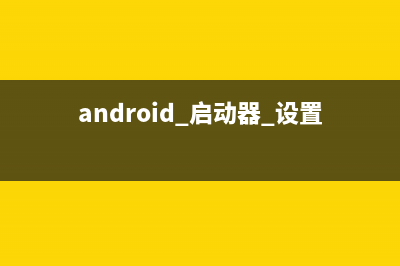
那条扫描线自己去微信里面找一下,我贴出来的失真了,下载微信apk,将后缀名改成zip,然后解压就行了
画扫描框下面字体的代码需要修改下,这样子能根据字体自动排列在中间,如果字太长我没有处理,那个要自动换行,你可以自行处理
[java] view plaincopypaint.setColor(Color.WHITE); paint.setTextSize(TEXT_SIZE * density); paint.setAlpha(0x); paint.setTypeface(Typeface.DEFAULT_BOLD); String text = getResources().getString(R.string.R.string.scan_text); float textWidth = paint.measureText(text); canvas.drawText(text, (width - textWidth)/2, (float) (frame.bottom &#; (float)TEXT_PADDING_TOP *density), paint)运行界面截图,其中中间的那根绿色的线会上下移动,跟微信的效果差不多,当然运行你还需要相对应的权限问题,有兴趣的朋友可以去下载demo
从8点多写这篇博客写到现在,看起来这么点字,但实际上还是比较耗时间的,如果你觉得这篇文章对你有帮助,你就顶一下,哈哈,洗澡睡觉去了,上面的项目中还有一些资源文件我没有贴出来,想要看效果可以下载源码
我在Android 基于google Zxing实现对手机中的二维码进行扫描这篇文章中实现了对手机中二维码照片的扫描,并且替换了中间的扫描线,和微信效果更加相&#;,建议大家去下那文章的项目源码
项目源码,点击下载
关于Android app的launcher图标更换后,仍然显示默认的ic_launcher图标的解决方法 今天用androidstudio做了一个app,一直以来都是默认的launcher图标启动的,用真机测试。改变原来的图标:applicationandroid:name=android:allowBackup=trueandroid:icon=@dra
Android绘图基础Paint和Canvas介绍-android学习之旅(六十一) canvas介绍Paint类介绍代码示例效果图版权声明:本文为博主原创文章,未经博主允许不得转载。
android 启动模式 文章转自
标签: 安卓基于谷歌
本文链接地址:https://www.jiuchutong.com/biancheng/379621.html 转载请保留说明!上一篇:android权限大全(android 系统app权限)
下一篇:关于Android app的launcher图标更换后,仍然显示默认的ic_launcher图标的解决方法(基于android的app的设计与开发)