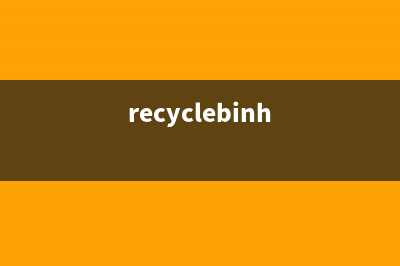位置: 编程技术 - 正文
关于VMware12 下安装与配置CentOS 6.5 64位 的方法图文教程(vmware12安装教程图解)
编辑:rootadmin推荐整理分享关于VMware12 下安装与配置CentOS 6.5 64位 的方法图文教程(vmware12安装教程图解),希望有所帮助,仅作参考,欢迎阅读内容。
文章相关热门搜索词:vmware12pro安装教程,vmwareworkstation12安装,vmware12安装,vmware12安装步骤,vmware12安装,vmware12安装,vmware12安装步骤,vmware12安装教程图解,内容如对您有帮助,希望把文章链接给更多的朋友!
前言:本人在配置Hadoop的过程中,需要搭建Cent OS 环境,借此,顺便将Cent OS 的安装在此记录,方便自己,也方便大家学习。本次是在VM虚拟机中实现Cent OS 的安装以及配置,后续还会有Hadoop的安装配置教程,我们先来进行第一步。
一、VMware Install CentOS (Linux)OS
create a new vm->there I screenshot my settings in the next steps->
keep next step->
the os name at will,if you understand it->the position choose a folder that you like->next->
next as deault,my computer`s RAM is 8G so i choose 1G that default>next
the net mode choose NAT,then we set IP address to connect the internet->
steps the default->
there I remove the audio card and the printer that impossible use them->accomplish!
the the vm will apper in the left list->
click the centOS hadoop-master,we set the os install cd/DVD Path->
in the position we set the install cd/DVD ,choose the install source that we have upload CentOS(CentOS6.5)
you can get the centos in the internet->
then we power start the vm cent os ->
choose the first option install or upgrade an existing system->
OK
default ok that can show the step of check disks->
if check complete choose OK->
OK->Continue
if have a problem below we can learn from internet that we should reboot the vm , then choose skip->
next we reboot the system->
wait a minute show a confirm we choose skip;then it`s can found the install resource,auto install !->
into the view settings->
Choose language, there we choose English(English)->next
choose much next step we get there->
we choose Yes,discard any data->next->
input HostName,i set the master as HostName->next->
next->
The position we choose ShangHai->next
there we must confirm the window that tell us input the password and confirm(Don`t forget that pwd)->next->
there we choose Replace Existing Linux System->next
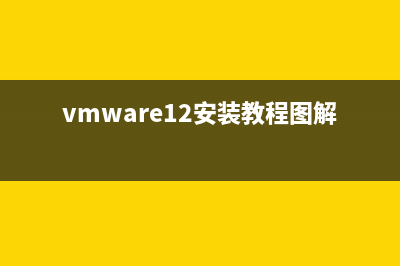
then choose Write Changes to disk->
next->
The System will progress the install progress->
OK->we Reboot the system
oh welcom view->forward
Yes,I agree to the license Agreement(you known)->
then input your Username and password as will you like and dont`t forget them->
forward
if you get error in the Kdump step neglect it and click finish->
Then Reboot -> wait a minute we can input the password into the system CentOS->
OK The CentOS`s Install is complete ! Congratulation To you !
Then we set the net to the VM ->
choose the vpn connections -> Configure VPN->
Add->
Create->
RName the connection name we named master ->
let find the settings options there->
Then choose VMnet8->'NAT设置'->
We can get the Net GateWay and NetMask etc...
then we set the net work->
The Address input as will but cant repeat with other !
if we don`t known the DNS servers we input the chorm`s DNS 8.8.8.8;
then we into the vm->set the IPv4 Settings:
Method:Manual(static address);
Address:...;
NetMask:...0;
GateWay:...2;
DNS server:8.8.8.8
Apply ->
You should start your VMware NAT Service if you want VM to connection the internet via conputer !
Then we find the network ico is have not the error ico ;
We can ping the host ...1
you can see it`s successful !
let we test->start the Firfox explorer->input the url www.baidu.com->enter->
That you can see the vm CentOS can surf the internet !
Then let we configurate the Hadoop install and configuration !
以上所述是小编给大家介绍的关于VMware 下安装 CentOS 6.5 位 图文教程,希望对大家有所帮助,如果大家有任何疑问请给我留言,小编会及时回复大家的。在此也非常感谢大家对积木网网站的支持!
索尼eac笔记本安装win系统教程 自从win推出后就开始被广大用户接受,那么使用索尼笔记本来安装win系统怎么操作呢?我们用索尼eac笔记本安装win为例,教大家使用u盘来装系统
方正uefi启动U盘安装win8系统教程 用uefi启动安装电脑系统省去了开机u盘启动设置环节,比起传统的安装模式方便很多。u启动就用方正电脑uefi启动教大家怎样装win8系统,以下就是安装win
dell电脑一键u盘装系统安装win教程 微软推出的win系统至今也有一段时间了,win系统也慢慢趋向稳定阶段,与此同时也有很多用户开始想给电脑安装win系统。为满足广大用户需求,下
标签: vmware12安装教程图解
本文链接地址:https://www.jiuchutong.com/biancheng/354284.html 转载请保留说明!上一篇:vmware虚拟机中ubuntu 16.04 详细安装教程(图文)附下载地址(VMware虚拟机中安装MATE桌面环境)